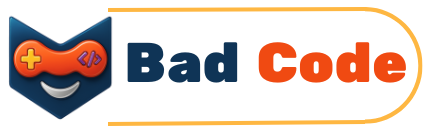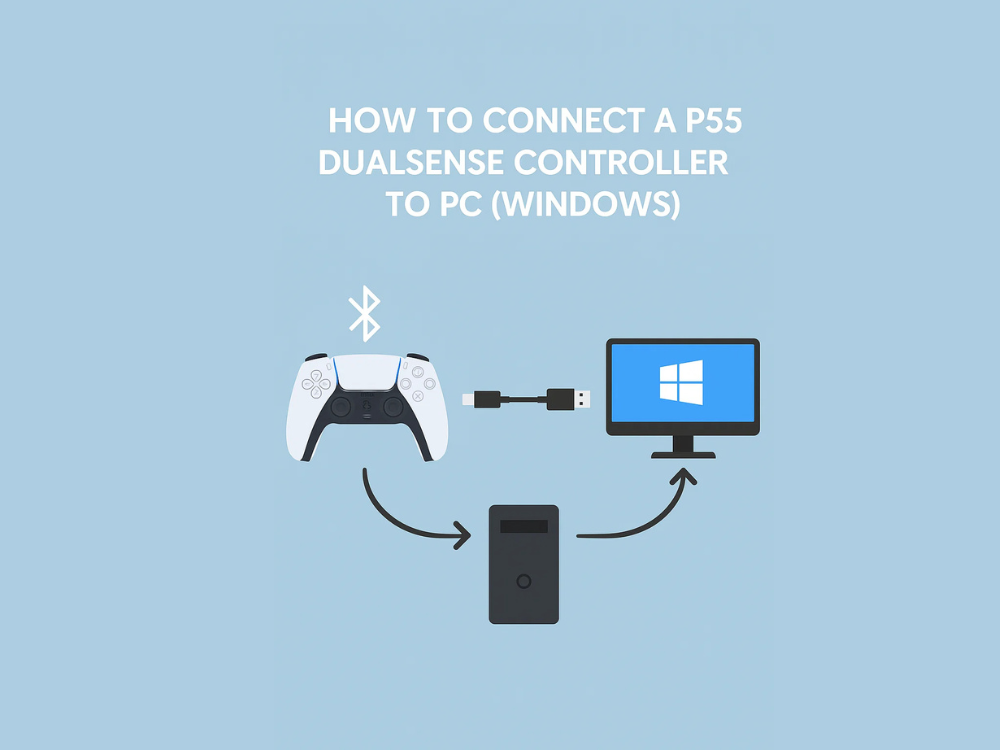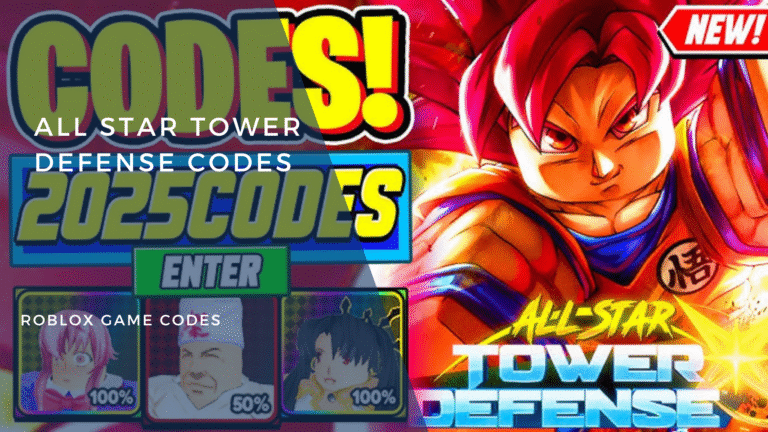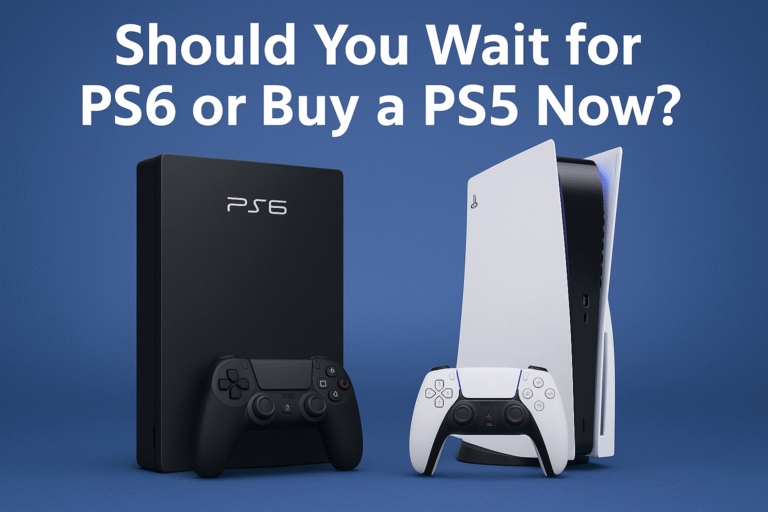Gaming with a DualSense controller on PC brings premium feel and features to your sessions. Whether you’re playing through Steam, Epic, or a retro emulator, this guide covers every step. Plus, we include an exclusive video tutorial made by you.
✅ 1. Preparation
- Charge your DualSense or ensure it’s powered.
- Update Windows 10/11 to the latest version (Bluetooth drivers).
- Install Steam (if applicable) and connect your controller via options.
🔗 2. Connecting via USB
- Connect DualSense using a USB-C to USB-A/C cable.
- Windows will automatically install drivers—no extra work.
- Controller will show as “Wireless Controller” in Settings > Devices > Bluetooth & devices.
📶 3. Connecting via Bluetooth
- Hold PS + Share buttons until the light flashes, entering pairing mode.
- Open Bluetooth Settings and select Wireless Controller.
- Once connected, the light will stay solid.
Note: Bluetooth may limit haptic feedback and mic support—not ideal for advanced features like adaptive triggers.


🎮 4. Using With Steam Games
- Open Steam Settings > Controller, click General Controller Settings.
- Check PlayStation Configuration Support.
- Steam will recognize features like vibration, gyro, and remap buttons.
- Launch games, and your DualSense works out of the box.
💾 5. Using with Non‑Steam Games (Epic, GOG, Emulators)
- Within Steam, open Non-Steam Game from the Library.
- Browse to your game executable and add it through Steam.
- Launch the game via Steam; Steam overlays controller support and mapping.
🛠️ 6. Alternative Tools for Advanced Features
If you want full DualSense feature support (adaptive triggers, full rumble):
| Tool | Platform | Features |
|---|---|---|
| DS4Windows | Windows | Maps DualSense to XInput; basic rumble |
| Steam Input | Steam | Best overall experience on Steam |
- DS4Windows Setup:
- Download from GitHub.
- Install drivers and run the app.
- Control vibration and remapping directly.
- Steam Input enables full feature use on Steam games; use DS4Windows for non-Steam titles.
🎥 7. Video Tutorial Walkthrough
Watch my full step-by-step video for connecting and using your DualSense on PC:
How to Connect PS5 DualSense on PC – Full Setup & Tips
(Your YouTube video link should appear here via YouTube video UI.)
🔗 Internal Links You’ll Find Helpful
- Explore the next-gen Nintendo Switch 2 Guide with controller usage tips.
- Check out our (the elder oblivion remastered) for optimizing performance in games like Oblivion Remastered and more.
⚠️ Troubleshooting Tips
- Button remapping not working? Double-check Steam Controller Support is enabled.
- Bluetooth issues? Try resetting the controller (press Reset button next to L2).
- Rumble not working? Some titles ignore vibration on non-Steam games—DS4Windows can fix that.
Connecting your DualSense to PC is easier than you’d think—and now you’ve got the full walkthrough, including Steam/non-Steam methods and advanced tweaks. Watch the video, tweak settings, and enjoy console-grade gameplay on your PC!